CCNA Implementation SIM
This topology contains 3 routers and 1 switch. Complete the topology.
Drag the appropriate device icons to the labeled Device
Drag the appropriate connections to the locations labeled Connections.
Drag the appropriate IP addresses to the locations labeled IP address
(Hint: use the given host addresses and Main router information)
To remove a device or connection, drag it away from the topology.
Use information gathered from the Main router to complete the configuration of any additional routers. No passwords are required to access the Main router. The config terminal command has been disabled for the HQ router. The router does not require any configuration.
Configure each additional router with the following:
Configure the interfaces with the correct IP address and enable the interfaces.
Set the password to allow console access to consolepw
Set the password to allow telnet access to telnetpw
Set the password to allow privilege mode access to privpw
Note: Because routes are not being added to the configurations, you will not be able to ping through the internetwork.
All devices have cable autosensing capabilities disabled.
All hosts are PC’s

Answer and explanation
Note: You can download this sim to practice here: http://www.9tut.com/download/9tut.com_CCNA_Implementation_question.zip
Specify appropriate devices and drag them on the “Device” boxes
For the device at the bottom-right box, we notice that it has 2 interfaces Fa0/2 and Fa0/4; moreover the link connects the PC on the right with the device on the bottom-right is a straight-through link -> it is a switch
The question stated that this topology contains 3 routers and 1 switch -> two other devices are routers
Place them on appropriate locations as following:

(Host D and host E will be automatically added after placing two routers. Click on them to access neighboring routers)
Specify appropriate connections between these devices:
+ The router on the left is connected with the Main router through FastEthernet interfaces: use a crossover cable
+ The router on the right is connected with the Main router through Serial interfaces: use a serial cable
+ The router on the right and the Switch: use a straight-through cable
+ The router on the left and the computer: use a crossover cable
(To remember which type of cable you should use, follow these tips:
- To connect two serial interfaces of 2 routers we use serial cable
– To specify when we use crossover cable or straight-through cable, we should remember:
Group 1: Router, Host, Server
Group 2: Hub, Switch
One device in group 1 + One device in group 2: use straight-through cable
Two devices in the same group: use crossover cable
For example: we use straight-through cable to connect switch to router, switch to host, hub to host, hub to server… and we use crossover cable to connect switch to switch, switch to hub, router to router, host to host… )

Assign appropriate IP addresses for interfaces:
From Main router, use show running-config command:
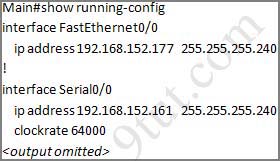
(Notice that you may see different IP addresses in the real CCNA exam, the ones shown above are just used for demonstration)
From the output we learned that the ip address of Fa0/0 interface of the Main router is 192.168.152.177/28. This address belongs to a subnetwork which has:
Increment: 16 (/28 = 255.255.255.240 or 1111 1111.1111 1111.1111 1111.1111 0000)
Network address: 192.168.152.176 (because 176 = 16 * 11 and 176 < 177)
Broadcast address: 192.168.152.191 (because 191 = 176 + 16 – 1)
And we can pick up an ip address from the list that belongs to this subnetwork: 192.168.152.190 and assign it to the Fa0/0 interface the router on the left
Use the same method for interface Serial0/0 with an ip address of 192.168.152.161
Increment: 16
Network address: 192.168.152.160 (because 160 = 16 * 10 and 160 < 161)
Broadcast address: 192.168.152.175 (because 176 = 160 + 16 – 1)
-> and we choose 192.168.152.174 for Serial0/0 interface of the router on the right
Interface Fa0/1 of the router on the left
IP (of the computer on the left) : 192.168.152.129/28
Increment: 16
Network address: 192.168.152.128 (because 128 = 16 * 8 and 128 < 129)
Broadcast address: 192.168.152.143 (because 143 = 128 + 16 – 1)
-> we choose 192.168.152.142 from the list
Interface Fa0/0 of the router on the right
IP (of the computer on the left) : 192.168.152.225/28
Increment: 16
Network address: 192.168.152.224 (because 224 = 16 * 14 and 224 < 225)
Broadcast address: 192.168.152.239 (because 239 = 224 + 16 – 1)
-> we choose 192.168.152.238 from the list
Let’s have a look at the picture below to summarize
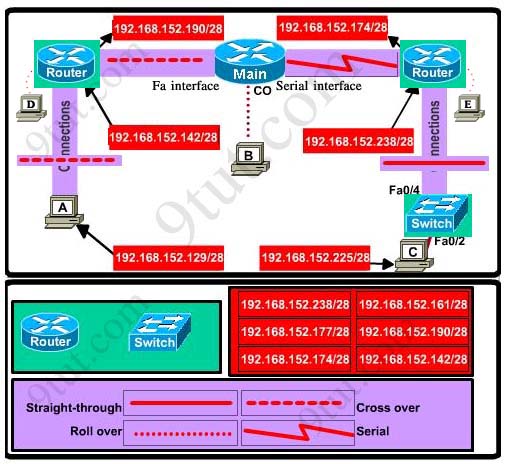
Configure two routers on the left and right with these commands:
Router1 = router on the left
Assign appropriate IP addresses to Fa0/0 & Fa0/1 interfaces:
Router1>enable
Router1#configure terminal
Router1(config)#interface fa0/0
Router1(config-if)#ip address 192.168.152.190 255.255.255.240
Router1(config-if)#no shutdown
Router1(config-if)#interface fa0/1
Router1(config-if)#ip address 192.168.152.142 255.255.255.240
Router1(config-if)#no shutdown
Set passwords (configure on two routers)
+ Console password:
Router1(config-if)#exit
Router1(config)#line console 0
Router1(config-line)#password consolepw
Router1(config-line)#login
Router1(config-line)#exit
+ Telnet password:
Router1(config)#line vty 0 4
Router1(config-line)#password telnetpw
Router1(config-line)#login
Router1(config-line)#exit
+ Privilege mode password:
Router1(config)#enable password privpw
Save the configuration:
Router1(config)#exit
Router1#copy running-config startup-config
Configure IP addresses of Router2 (router on the right)
Router2>enable
Router2#configure terminal
Router2(config)#interface fa0/0
Router2(config-if)#ip address 192.168.152.238 255.255.255.240
Router2(config-if)#no shutdown
Router2(config-if)#interface serial0/0
Router2(config-if)#ip address 192.168.152.174 255.255.255.240
Router2(config-if)#no shutdown
and set console, telnet and privilege mode passwords for Router2 as we did for Router1, remember to save the configuration when you finished
Other lab-sims on this site:



@ed
192 is the next network address there
190 is th last usable IP
anyone knows why the increase is multiplied by the corresponding numbers (11, 8 etc.) please help I do not understand.
@Ed: 177/28 and 190/28 are both valid host addresses from the 192.168.152.176/28 subnet. However, note that 177/28 has already been assigned to FA0/0 of the main router.
Thanks 9tut.com, you are brilliant…
I have no doubt for your explain, have been downloaded your sim and train with myself…I had a little bit confuse with new ip schema in your sim but it`s fine…
My question is : after configuration, router2 ( on the right ) cannot ping to Router Main, due to both routers connect via Serial cable…and Main router does not have “Clock rate ” on it… it`s only can response with clock rate on one of 2 these routers…
But I set clock rate in Main router but it does not save, set clock rate on Router2 is work fine… Does student have to set clock rate during exam ?
Please explain, i will take the exam next 2 week… thanks 9tuts so much…
for connection purpose, Does student have to set clock rate on Main or Router2 ? due to connection via Serial cable…
thanks 9tut so so much
@Quoc Tang: No, in the exam you don’t need to set clock rate.
When I put this command in on this lab: Router1(config)#enable password privpw
I’m not able to log on anymore.
@9tut
What gives on the command of: Router1 (config)#enable password privpw? When trying to log back on it will ask for the password and once I type it and press enter it will not take.
@ MrSHAUN8915
you are initially connecting via the console, the first password will be consolepw
when you enter privilege mode (en) then you will enter privpw
you need to understand how you have connected to a router to get the right password before the exam! i.e. telnet (vty) serial (console) etc
Ed you’re wrong
/28 means 4 bits borrowed from the host portion of the /24 prefix —-> 2^4= 16 subnets
4 bits remaining from the host portion —->2^4-2=14 Hosts
network 192.168.158.176
usable ip range 192.168.158.177 – 192.168.158.190
broadcast address 192.168.158.191
Question for anyone
In this sim do we have to make any configs to the switch? I mean configuring the passwords for con0, vty, and secret? Do we have to put the default-gateway and a IP for Vlan1?
Any ideas?
I see in the question that its all about the routers. never mind
Guys Ed’s answer/reasoning is not wrong, he’s actually correct in what he said however i think what the subnet of the confusion is, is that on the downloadable lab for this, the IP address on MAIN FA 0/0 is 192.168.152.178….. while on the exhibit on this page as the FA 0/0 of the MAIN router as 192.168.152.177… So both ED and I derived our answers from the configuration on downloadable lab…
If the Main IP ADDRESS is (as its preconfigured in the downloadable lab) 192.168.152.178, then the address 192.168.152.177 is a valid address.
Has anyone seen this question recently? Thanks
please respond to this: from where did you get the number 11 and 16 on the formula: 16*11?? in the explanation of this implementation sim? 192.168.152.176 (because 176 = 16 * 11 and 176 < 177) Im asking this because this is how 9tut found the network address and i would like to know this approach.
@alex
Based on the show run output, the interface fa0/0 is assigned an IP address of 192.168.152.177 255.255.255.240. From that, we can say that the prefix is /28. From that, you will know that the available host is 16 which will also be your block size on that address. knowing that, you will just need to figure out what network does 192.168.152.177 belong to. Starting from 192.168.152.177.0 in increments of 16 you can just multiply 16 by 10 but it will only be 160 and the 177 host will not be met so they used 11 resulting to 176. In which case if you added another 16 it would cover the .177 host IP address 177-190 (191 is broadcast and 192 is the next network).
Hope that helps.
^
Correction, I meant block size not available host. 14 host will be available in a block size of 16.
@Xyz, thank you very much, im now getting it, however, I think since Im not a pro calculating it in this way, I would rather go for the AND operation on the last octect to get the network ID. I will practice this way and check how it works for me, but again, thank you very much for you help, I appreciated.
hello! i have a question, can I use the enable secret command? or it is mandatory to write the enable password command.. Thanks
Hi friends, can any one please explain me why it is multiplied with 11, 10, 8…..??????
Set the password to allow privilege mode access to privpw … isnt that Enable secret? instead of enable password ?
Question: Is it possible that the router on the left side have the .174 address and the router on the right side gets the .190 address? Or if not, please explain. Thanks
hi everyone!
Which statement is correct regarding the operation of DHCP?
a. If an address conflict is detected, the address is removed from the pool and an administrator must resolve the conflict.
b. If an address conflict is detected, the address is removed from the pool for an amount of time configurable by the administrator.
Which one is true??? At 9tut the answer is a , at Brar the answer is b. I am not sure what is right!!!
@atr i am also stuck on this question, can anyone shed some light on this?
follow what xallax as said,good
Could someone please explain why the call these things Drag and Drop if they actually are not working in that respect? These drag and drop exercise do not actuall drag and drop so how am I to practice it. Am I missing something here? Some assistance please … thanks.
9tut, is there a reason why the addressing scheme in the diagram is using the last usable address in each subnet? For excample where there is 192.168.152.190 could I put 192.168.152.189 instead? Also in the hint above it states (Hint: use the given host addresses and Main router information) …. without looking at the actual answer how would I see the config of the main router to figure out the rest. In addition, you guys did not answer my question from the previous post about drag & drop.
ATR correct answer is a.
a. If an address conflict is detected, the address is removed from the pool and an administrator must resolve the conflict
Like the last comment asked, ” As anybody seem this lab on the exam lately?”
Ed, xallax is right. At first I thought xallax is wrong then I do the subnetting carefully
usable range
subnet 16 17 -> 30 31 broadcast
32 33 -> 46 47 broadcast
…
…
subnet 176 177 -> 190 191 – broadcast
192 193 -> 206 207 – broadcast
what i learned from this sim is that be very careful in subnetting
thanks 9tut for shared knowledge
the address block of /28 ,in net 192.168.152.176 means that it has a usable ip addressess of 192.168.152.177 – 190 ,
so why they use 192.168.152.190 instead of 192.168.152.177
Hi will going to apply for CCNA EXAM next week.
so any one help me to find latest dumps and lab
Email-ketankachariya@gmail.com
@9tut i like this sim super..update more sim like this will practice more
help me please to find latest dumps and lab.
Thank you in advanced.
puerto_911@hotmail.com
enable password privpw will set password user exec mode enable secret will see priviliage exec password
@MrSHAUN8915
use console password consolepw
After few hours I understand the calculation. Thanks
i have a question we can place 192.168.152.177 and 192.168.152.190 at the router on the left fa0/0. am i right?
What will be the saving configuration command?
Ans end
copy running-config startup-config
is it necessary to write ‘end’ before copy,but why?
this sim was feel for me, this is identical!!! in my first try I do not, because I did not know that the sit 9tut.com!!
My question is, did anyone actually ever get this lab (or RIP LAB) in the real exam? I see people are only mentioning VTP, EIGRP, NAT and ACL sims on the real test.
Thanks
hey Guys in the pkt file, these ip addresses are different from this current one.If go thorough
packet tracer sim this will give u 2 possible assignable ip addresses such as (192.168.152.177 & 192.168.152.190 ) for fast ethernet similarly (192.168.152.161 & 192.168.152.175) for serial inerface.
But I recommend you change the 2 ip addresses of Main router :)
Also , in the pkt hasn’t configured any routing protocol.When I have configure OSPF it is working properly :)
Cheers !!!
Kindly send me latest dumps and labs in my email mario_azucena@yahoo.com. Thanks a lot!
thank u 9tut passed my CCNA exam on 6th Feb with 947 points
It doesn’t matter if this isn’t in the exam. You should still know how to do it. Because you would probably need it in the workplace. What’s the point of getting a certification and not knowing how to configure? Go through all the lab sims on 9tut and understand it really well. Do not memorize!
It is –> enable secret privpw
Does anyone out there have Packet Tracer 6 or later? Please send to aaegh7@gmail.com. My version (V5) does not support iBGP…I’m preparing for CCIE.
Thanks in advance.
(config)#enable secret privpw encrypted
(config)#enable password privpw un-encrypted
Somebody may have already asked the question but I am gonna ask it anyway. Why use enable password when the question doesnt say if it should be encrypted or unecrypted? Is it just to be safe or it is the correct answer?